Windowsに開発環境を用意するのにDockerを活用しようということになったので、インストールメモです。
今回は「Docker for Windows」を使ってWindows 10 Home 64bitにインストールしてみます。
Get started with Docker for Windows | Docker Documentation
インストールドキュメントを見てみると「Docker for Windows」は「Docker Hub」というところから入手するようです。
Docker Hub
全部英語ですね。。
「Docker Hub」のドキュメントをみると、DockerをWindowsで動かすためには仮想環境「Hyper-V」を備えている「Windows 10 Professional 64bit」もしくは「Windows 10 Enterprise 64bit」が必要だそうです。
それ以外のバージョンの場合には「Docker Toolbox」を使いましょうとのことです。私は「Windows 10 Home 64bit」なので以下のサイトにアクセスします。
Docker Toolbox overview | Docker Documentation
「Get Docker Toolbox for Windows」をクリックして、インストーラをダウンロードします。
※ファイルは200MB強あります
ダウンロードしたファイル「DockerToolbox.exe」をクリックしてインストールを開始します。
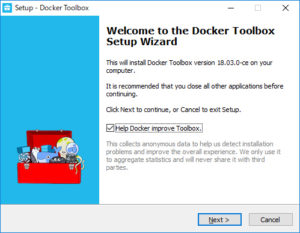
途中「Oracle Virtual Box」のインストールを挟みますが、基本的には全て「次へ」でインストールは完了します。
インストール後に生成されるショートカットアイコン「Docker Quickstart Terminal」をクリックして初期設定を行います。
初期設定には数分要し、多くの文字列が流れますが、最後に以下のようなターミナルが表示されます。
## .
## ## ## ==
## ## ## ## ## ===
/"""""""""""""""""\___/ ===
~~~ {~~ ~~~~ ~~~ ~~~~ ~~~ ~ / ===- ~~~
\______ o __/
\ \ __/
\____\_______/
docker is configured to use the default machine with IP 192.168.xxx.xxx
For help getting started, check out the docs at https://docs.docker.com
Start interactive shell
user@PC MINGW64 /c/Program Files/Docker Toolbox
$
動作確認ですが、プロンプトの「$」の後にコマンド「docker run hello-world」を入力してenterキーを押して、以下のような応答があればインストール成功です。
Unable to find image 'hello-world:latest' locally
latest: Pulling from library/hello-world
1b930d010525: Pull complete
Digest: xxxxxxxxxxxxxxxxxxxxxxxxxxxxxxxxxxxxxxxxxxxxxxxxxxxxxxxxxxxxxxxxxxxxxxxx
Status: Downloaded newer image for hello-world:latest
Hello from Docker!
This message shows that your installation appears to be working correctly.
To generate this message, Docker took the following steps:
1. The Docker client contacted the Docker daemon.
2. The Docker daemon pulled the "hello-world" image from the Docker Hub.
(amd64)
3. The Docker daemon created a new container from that image which runs the
executable that produces the output you are currently reading.
4. The Docker daemon streamed that output to the Docker client, which sent it
to your terminal.
To try something more ambitious, you can run an Ubuntu container with:
$ docker run -it ubuntu bash
Share images, automate workflows, and more with a free Docker ID:
https://hub.docker.com/
For more examples and ideas, visit:
https://docs.docker.com/get-started/
コメントする