WindowsにVirtualBoxとVagrantでUbuntu開発環境を構築する
開発環境用に仮想マシンが必要になったので、WindowsにVirtualBoxとVagrantをインストールしてみます。
ここ最近ではWSLも話題です。実際に使用してみたのですが、CPUへの高負荷、メモリ大量消費、チューニングの繰り返しで、仕事にならないので、当面の開発環境としてVagrantを試してみたいと思いました。
- Windows 11 Home 64bit
- VirtualBox 7.0.6
- Vagrant 2.3.4
VirtualBoxのインストール
まずはVirtualBoxをインストールします。
Oracle VM VirtualBox
公式サイトのメニュー「Downloads」から「Windows hosts」をクリックして、インストーラをダウンロードします。
ダウンロードしたファイル「VirtualBox-7.0.6-155176-Win.exe」を実行し、インストールを開始します。
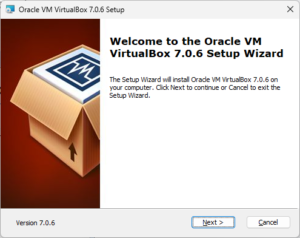
基本的にデフォルトでのインストールで問題ありません。「Next」をクリックしてインストールを進めます。
途中で、ネットワークが一時的に切断される注意書きが表示されます。問題なければ、インストールを続行します。
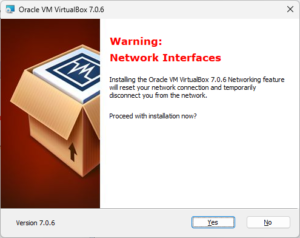
以下の画面が表示されたらインストールは完了です。
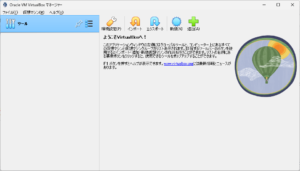
Vagrantのインストール
次にVagrantをインストールします。
Vagrant by HashiCorp
公式サイトのメニュー「Download」から「Windows」を選択します。今回のWindows環境が64bitなのでAMD64をダウンロードします。
ダウンロードしたファイル「vagrant_2.3.4_windows_amd64.msi」を実行し、インストールを開始します。
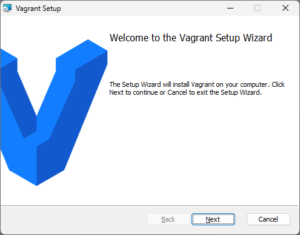
こちらも基本的にデフォルトのインストールで問題ありません。「Next」をクリックしてインストールを進めます。
インストールが完了した後は、PCを再起動する必要があります。
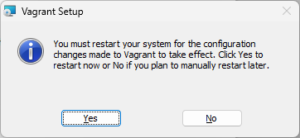
再起動後、コマンドプロンプトから以下のコマンドで、バージョンが確認できればインストール完了です。
> vagrant -v Vagrant 2.3.4
Ubuntu開発環境を構築
次に、仮想マシンにUbuntu開発環境を構築してみます。
例えば、作業ディレクトリ「C:\vagrant」を作成し、コマンドプロンプトで開きます。
以下のコマンドを実行して、仮想マシンの設定あたるVagrantfileファイルをダウンロードします。
C:\vagrant>vagrant init ubuntu/xenial64 A `Vagrantfile` has been placed in this directory. You are now ready to `vagrant up` your first virtual environment! Please read the comments in the Vagrantfile as well as documentation on `vagrantup.com` for more information on using Vagrant.
ここで「ubuntu/xenial64」はUbuntu 16.04です。各環境のファイルは以下のサイトから探す事ができます。
Discover Vagrant Boxes – Vagrant Cloud
以下のコマンドを実行して、Vagrantfileファイルを元に仮想マシンを起動します。こちらは少々時間がかかります。
C:\vagrant>vagrant up
コマンドプロンプトが返ってきたらUbuntu環境が起動しているはずです。先ほどインストールしたVirtualBoxでも確認することができます。
また、実際に以下のコマンドでUbuntuに接続して動作確認してみます。
C:\vagrant>vagrant ssh Welcome to Ubuntu 16.04.7 LTS (GNU/Linux 4.4.0-210-generic x86_64) * Documentation: https://help.ubuntu.com * Management: https://landscape.canonical.com * Support: https://ubuntu.com/advantage UA Infra: Extended Security Maintenance (ESM) is not enabled. 0 updates can be applied immediately. 45 additional security updates can be applied with UA Infra: ESM Learn more about enabling UA Infra: ESM service for Ubuntu 16.04 at https://ubuntu.com/16-04 The programs included with the Ubuntu system are free software; the exact distribution terms for each program are described in the individual files in /usr/share/doc/*/copyright. Ubuntu comes with ABSOLUTELY NO WARRANTY, to the extent permitted by applicable law. vagrant@ubuntu-xenial:~$
Ubuntuにログインする事ができました。OSを確認してみます。
vagrant@ubuntu-xenial:~$ cat /etc/lsb-release DISTRIB_ID=Ubuntu DISTRIB_RELEASE=16.04 DISTRIB_CODENAME=xenial DISTRIB_DESCRIPTION="Ubuntu 16.04.7 LTS"
問題なさそうですね。
Ubuntuをログアウトします。
vagrant@ubuntu-xenial:~$ logout Connection to 127.0.0.1 closed.
仮想マシンを停止します。
C:\vagrant>vagrant halt
良さそうですね!次回はLaravel Homesteadにチャレンジです!
コメントする